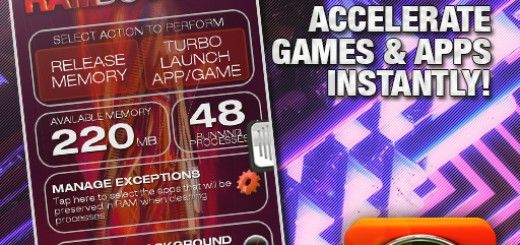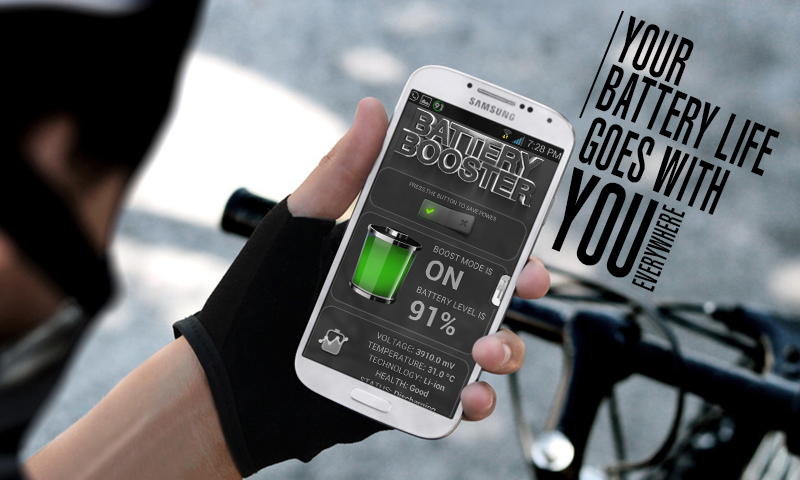Extending your battery life by first understanding what is it
Batteries are devices designed to accumulate energy, this energy is used to power your phone or tablet. Each battery comes with certain capacity according to its manufacturer. Some have smaller and some have larger capacity.
This doesn’t mean that larger capacity batteries will last longer, nup! Devices features such as processing power, screen size, resolution and brightness, connection interfaces (WiFi, Mobile Data, Bluetooth) and others, require a significant amount of energy. So it all comes down to how these features are used.
You can choose to manage all these features by yourself but if you do so it will most likely end up affecting your user experience.
Battery Save Booster handles all this technical stuff for you, creating automated tasks so you don’t need to worry about it and simply enjoy a prolonged richer user experience.
Battery Save Booster can prevent WakeLocks
What are WakeLocks? In order to understand the concept behind Wakelocks you need to know the processor works. Processor are managed by the kernel, which is the core of Android. With the purpose of making an efficient use of processors, kernels divide their processing power into steps, so they go full power only when they are required to. The lowest step, the one that uses the least energy is called deep sleep, and it’s the state at which most battery can be saved. Ideally when your phone’s or tablet’s screen is turned off, it enters in deep sleep mode, however it’s not always like this. Some apps have processes and alarms set up and they can “wake up” your device from this deep sleep state. This is a battery hog but the proper management wakelocks can be significantly reduced. Battery Save Booster aims to help with that.
Battery Information
Battery Save Booster gives you plenty of useful information about your battery such as its temperature, voltage level, current energy level, design technology and current health.
You can access this information either accessing the app’s main screen or using the notification and home screen widgets. You can also see graphic charts with this information.
Battery Save Booster Settings
The following settings will only work when the main switch is ON.
Wifi Management
If you allow Battery Save Booster to manage your wifi interface, it will be automatically and conveniently enabled and disabled when screen is off. This setting works in conjunction with Saving Aggressiveness, which will be described below.
By decreasing wifi time (or internet in general) you also reduce the amount of wakelocks.
Mobile Data Management
Same as Wifi Management, described above, but it switches mobile data ON and OFF according to what it’s determined convenient.
Saving Aggressiveness
This option determines basically the priority that will be given to the necessity of saving energy and affects how the other options work. If you select “Low” you’ll get the closest to a regular use, for example, you’ll get connected to internet more frequently. If you select “High”, performance will lose priority in order to get the most out of your current energy level (in other words, extend your battery life as much as possible). This is useful when you’re expecting a call or message and just need to keep your phone on. It’s also great when you go to sleep and can’t charge your battery (or just prefers not to do it).
Memory Management
For this purpose we created the app RAM Booster. You can use it in conjunction with Battery Save Booster for both saving battery and optimizing general performance. When you install it, activate the Background Boost option to let the app manage memory automatically. By doing this, RAM Booster temporarily suspends background processes in order to help your device access deep sleep mode more easily and seamlessly.